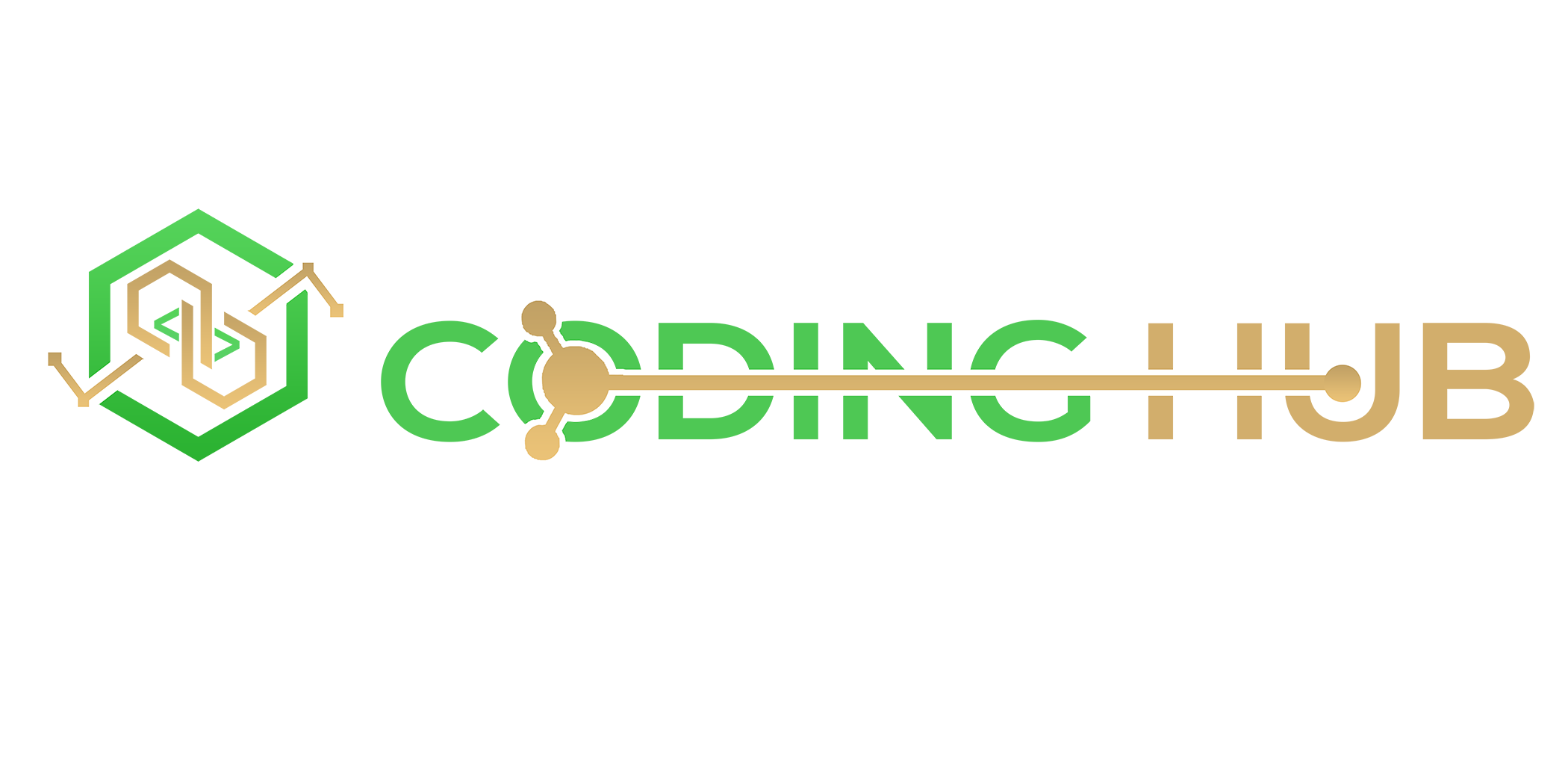1.1. Open Outlook and go to Settings > Account:
Click on "File" and then "Account Settings" and "Account Settings."
1.2. Create a New Email Account: To create a new email account, click "New" in the "Email" tab.
1.3. Select "Manual setup or additional server types" and click "Next."
1.4. Pick an email service:
Pick "POP or IMAP" and click "Next."
1.5. Type in your user name and server information:
Fill out the necessary fields:
This is your name: Your Name on Display
Address for email: Your Complete Email Address
Type of Account: Pick either IMAP or POP3.
Mail Server for Receiving: The address of your cPanel server, like mail.yourdomain.com
Server for sending mail (SMTP): The address of your cPanel server, like mail.yourdomain.com
Name of User: Your Complete Email Address: Your Email Password
1.6. Extra Tools:
To get to the "Outgoing Server" tab, click "More Settings."
Look at "My outgoing server (SMTP) requires authentication."
Choose "Use same settings as my incoming mail server."
1.7. Settings for more control:
Click on the "Advanced" tab.
When it comes to IMAP:
Server coming in (IMAP): 993
Use the following kind of protected link: SSL and TLS
For POP3, the incoming server is: 995
Use the following kind of protected link: SSL and TLS
Mail service for sending (SMTP): 465
Select the SSL/TLS type of encryption to use.
1.8. Test the settings for your account:
Go ahead and click "Next" to check the account settings. If everything goes well, click "Finish."
- Products
-
Domains
- Domains
- Register a New Domain
- Transfer Domains to Us
- -----
- Domain Pricing
- Website & Security
-
Support
- Support
- Contact Us
- -----
- Network Status
- Knowledgebase
- News
-
Network Coverage
- Network Coverage
- MTN Fixed LTE
- Telkom Fixed LTE